Minimum requirements 30 GB storage space 4 GB RAM Video card with OpenGL 3.3 or better 64-bit system Installation Procedure Boot the PC an...
Minimum requirements
- 30 GB storage space
- 4 GB RAM
- Video card with OpenGL 3.3 or better
- 64-bit system
Installation Procedure
- Boot the PC and press the manufacturer specific key to open your device's setup utility. Common keys used: Esc, Delete, F1, F2, F9, F10, F11, or F12. Find more common keys and buttons.
- Disable fastboot and secure boot. It may not be possible to disable the latter explicitly - try clearing the secure boot keys instead. Check the manual of your device/motherboard for further info.
- Make sure that your device's SATA controller is set to AHCI mode in your device's setup utility. Otherwise, the Linux kernel may not be able to detect your drive.
- If your firmware supports UEFI then configure your device to use UEFI only in its setup utility. UEFI is much preferred over BIOS whenever possible.
- Create a bootable USB using Garuda Downloader or (DD/Etcher/Ventoy/Rufus).
- From the setup utility, boot to the usb drive:You might see separate commands for the same device. For example, you might see UEFI USB Drive and BIOS USB drive. Each command uses the same device and media but boots the PC in a different firmware mode. We recommend to boot the drive in UEFI mode if listed.
- After booting the live media, start the installer and follow the guided installation procedure.
Recommendations
- Dual booting Garuda Linux may lead to unexpected issues! Be aware that the other OS may change the EFI boot priorities on UEFI or overwrite the bootloader on BIOS systems.
- Our distro is optimized for performance on real hardware. Installing in virtual machines is not recommended as it might result in a bad experience! (e.g. setup assistant not working)
- You can follow this video tutorial if you need a more detailed explanation for installing Garuda Linux.
- Try to avoid using Snapd and Flatpack whenever possible. They are considered unsupported.
Live session login details
- Username: garuda
- Password: garuda
Garuda Downloader
Garuda Downloader is a user-friendly ISO downloader focusing on saving bandwidth via delta downloads by utilizing zsync2. It provides an easy UI for downloading the latest (official, not development) live images of all official editions. On Linux, you can manually select an older ISO file as a "seed" file in order to save bandwidth.
After an ISO file has been downloaded, it provides a button to quickly launch a recommended flashing tool (Etcher on Linux, Rufus on Windows (only because the Rufus executable is tiny)). This is the recommended way to download Garuda Linux.
Permalinks:
For more details, visit the Garuda Linux Forum
Downloads
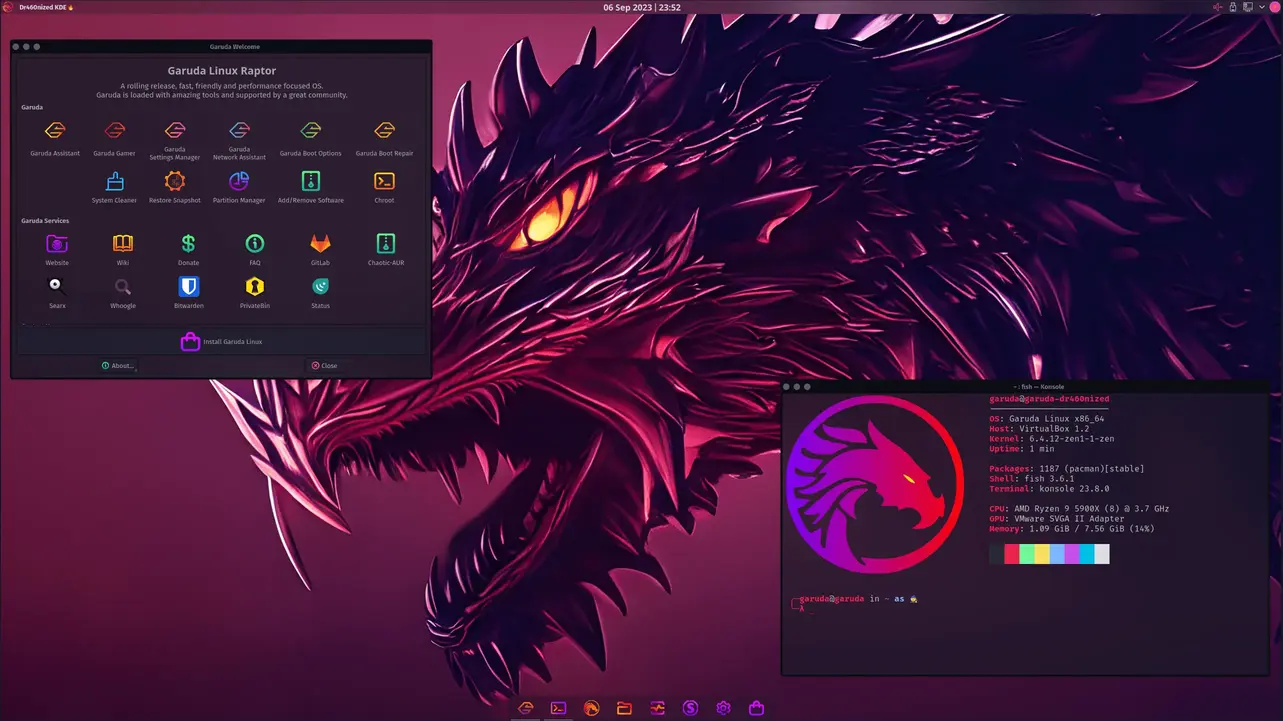
Garuda KDE Dr460nized
The dr460nized editions of Garuda Linux offer a dark, blurry and fully immersive Plasma experience. The workflow is mac-alike with the appmenu baked right into the top bar. 🐉
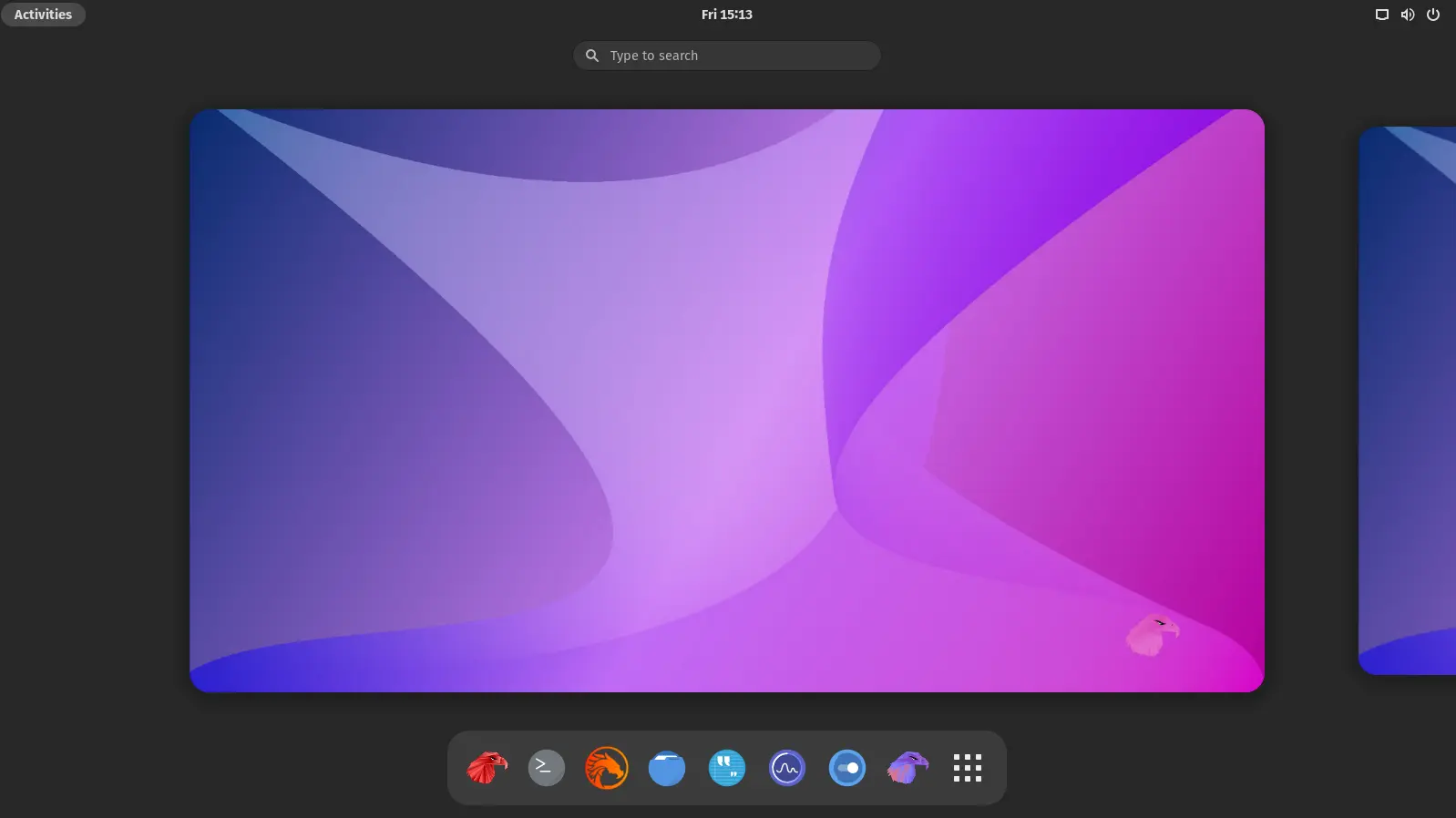
Garuda Linux GNOME
GNOME is a modern desktop environment which is both clean and beautiful. It is focused on ease of use.
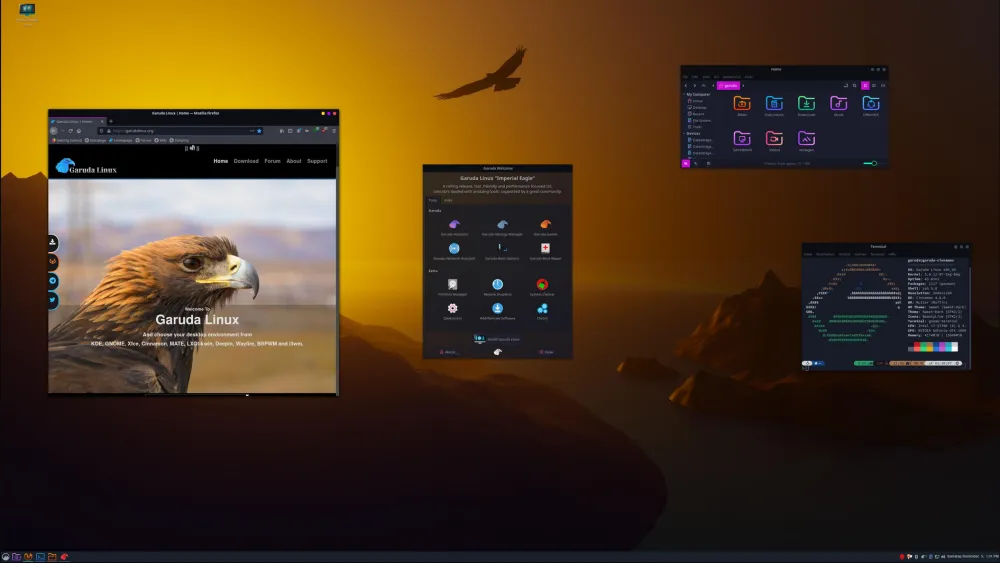
Garuda Cinnamon
Cinnamon is a Linux desktop environment reminiscent of GNOME 2 that offers flexibility, speed, and a slew of features.
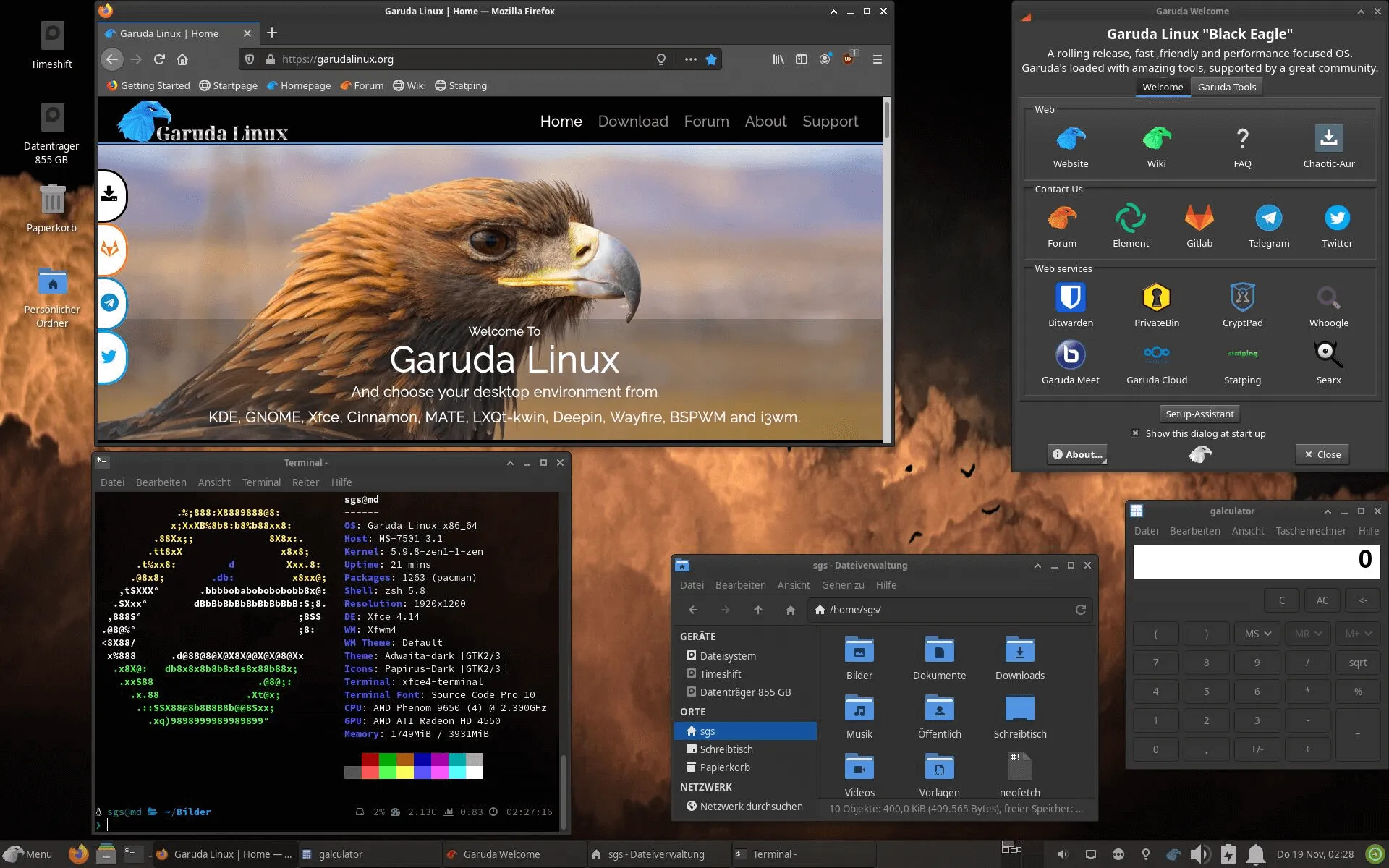
Garuda Xfce
Xfce is a lightweight desktop environment for UNIX-like operating systems. It aims to be fast and low on system resources, while still being visually appealing and user-friendly.
Xfce is well known for being a rock-solid & stable desktop environment.
Xfce is well known for being a rock-solid & stable desktop environment.

Garuda Mate
The MATE Desktop Environment is the continuation of GNOME 2. It provides an intuitive and attractive desktop environment using traditional metaphors for Linux and other Unix-like operating systems. MATE is under active development to add support for new technologies while preserving a traditional desktop experience.

Garuda LXQT-Kwin
LXQt is a lightweight Qt desktop environment that does not get in your way. Its focus lies on being a lightweight, lag-free desktop with modern look and feel.

Garuda Wayfire
Wayfire is a 3D Wayland compositor inspired by Compiz and based on wlroots. It aims to create a customizable, extendable and lightweight environment without sacrificing its appearance.
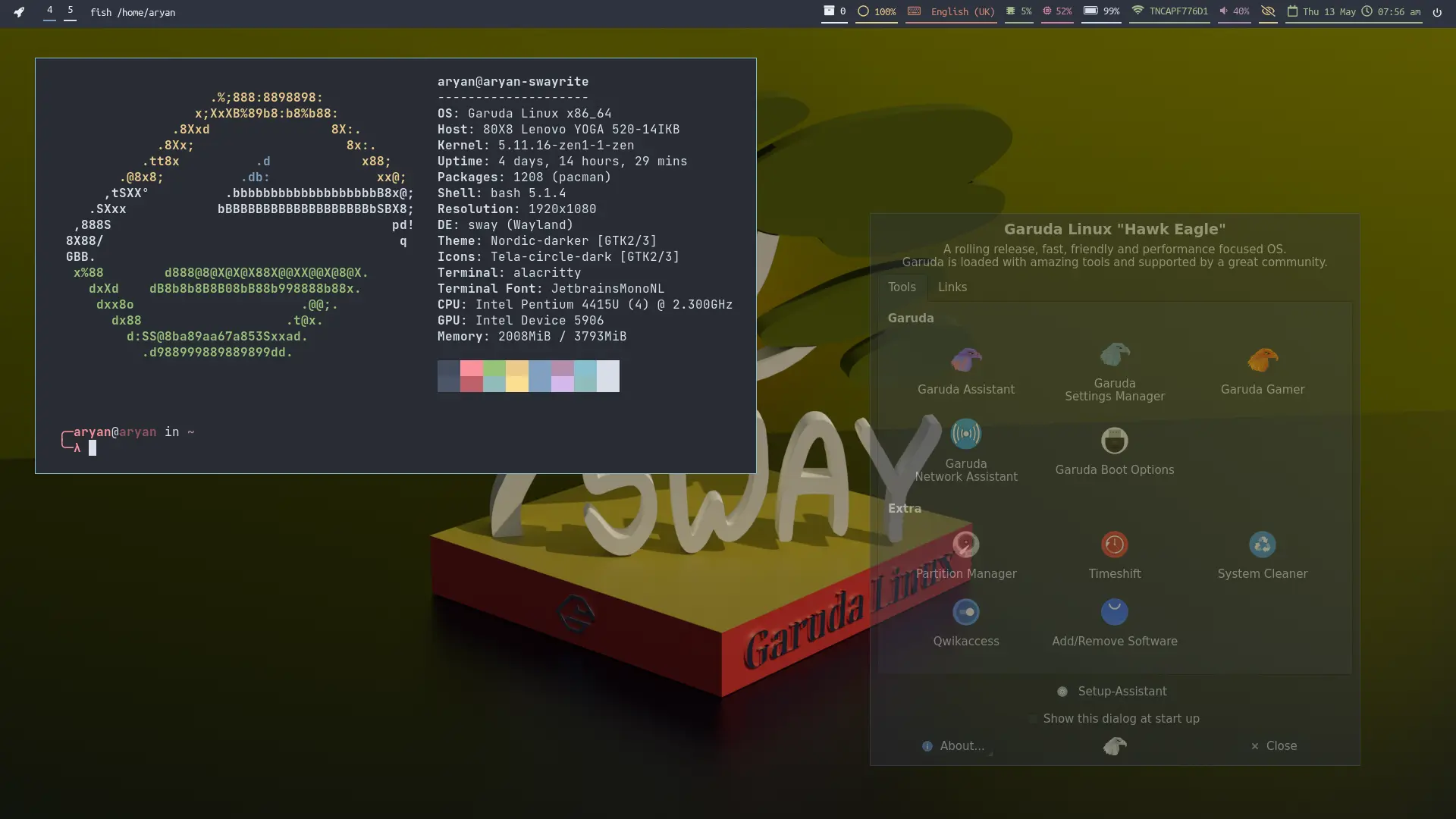
Garuda Sway
Garuda Sway edition ships with a completed configuration with easy to use keybindings and a cheat-sheet to help you get started. Following the Nord color scheme it is both good to look at and just as fast utilising the best of Wayland native alternatives to offer a seamless transition to the Wayland compositor.
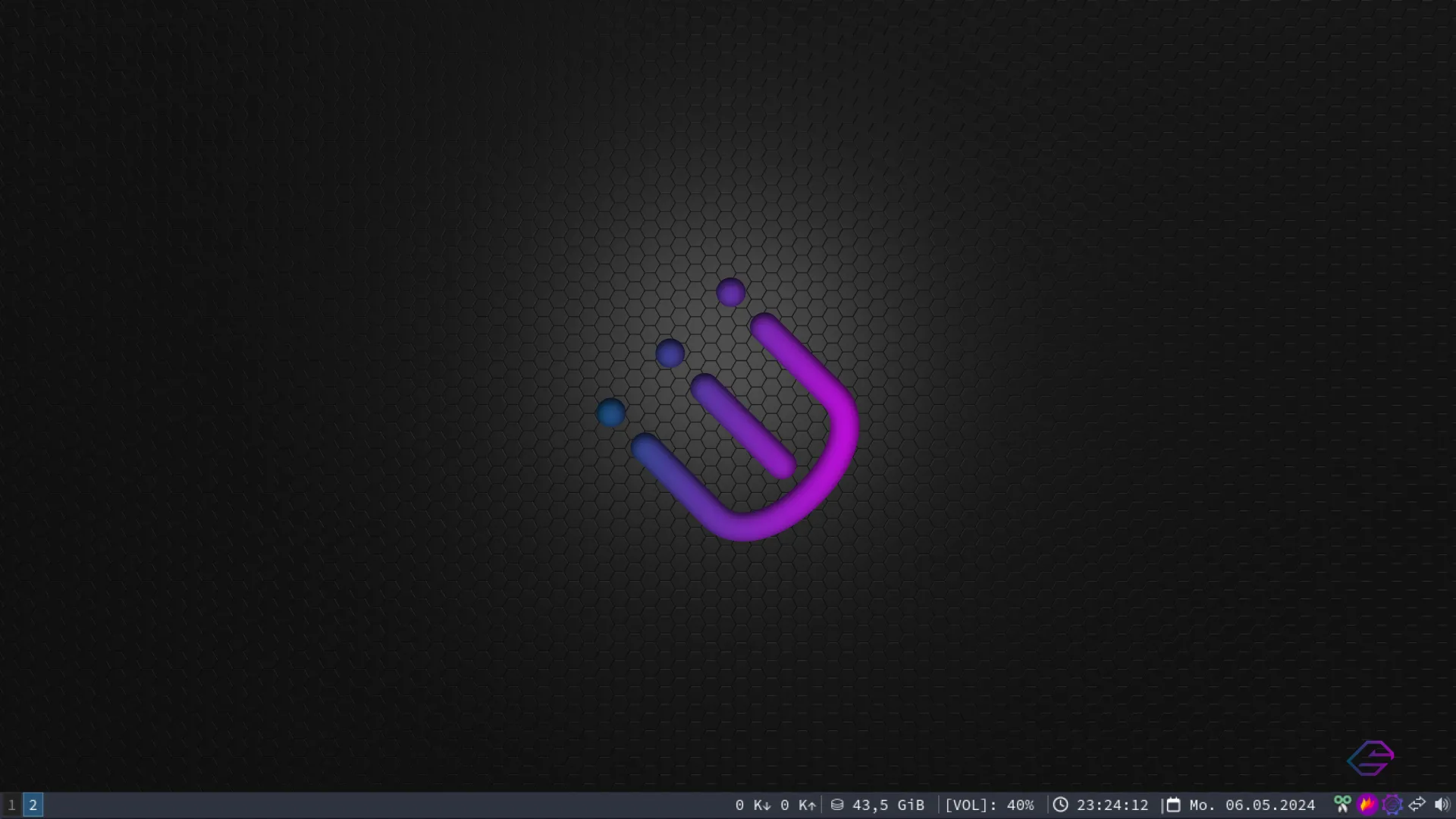
Garuda i3WM
i3-wm is a lightweight window manager that is operated exclusively with the keyboard. Our version has a simple and easy configuration with LXappearance to handle GTK themes. We do ship the configuration with an easy cheat sheet to get you started. Due to its light resources, it has a really small memory footprint.

Garuda Qtile
Qtile is a dynamic extensible window manager which is easy to customize. Garuda Qtile uses jgmenu which makes it very easy and convenient to launch applications without remembering key bindings.
Advanced Users Only
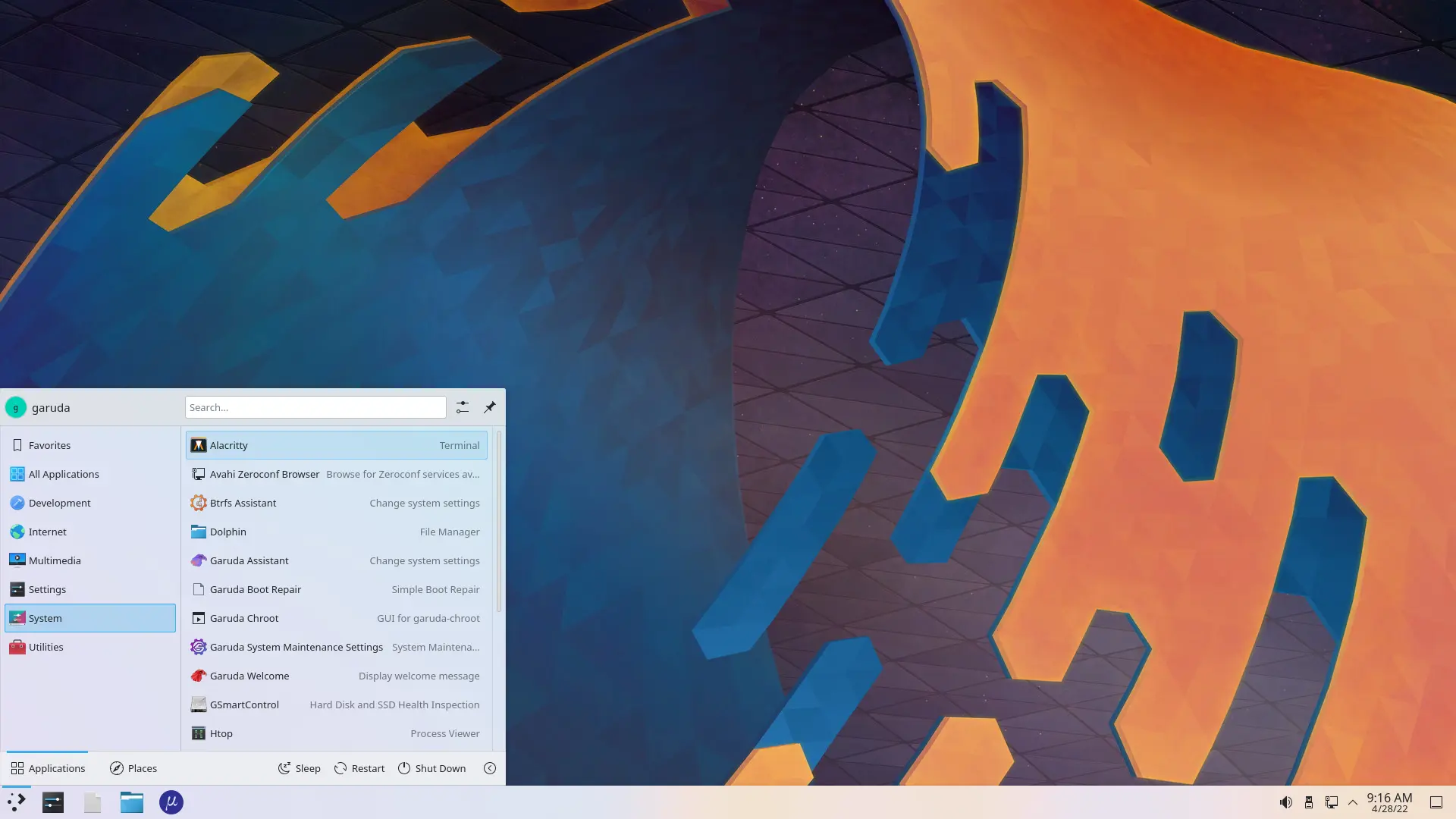
Garuda Linux KDE lite
Garuda Linux KDE lite is made for users who do not want extra software and functionalities and complain about bloat. It contains only the bare minimum of packages needed to get started. (You are on your own, we do not provide any support for KDE lite editions!)

Garuda Linux KDE-Git
Garuda Linux KDE-git Edition is made for users who want to test latest software and functionalities. It contains git versions of packages. Limited support is provided for this edition.
Oracle VM VirtualBox
Oracle VM VirtualBox, the world’s most popular open source, cross-platform, virtualization software, enables developers to deliver code faster by running multiple operating systems on a single device. IT teams and solution providers use VirtualBox to reduce operational costs and shorten the time needed to securely deploy applications on-premises and to the cloud.


No comments