The ability to run Android applications on your laptop or PC sounds exciting. However, selecting the perfect Android emulator from a p...
The ability to run Android applications on your laptop or PC sounds exciting. However, selecting the perfect Android emulator from a pool of alternatives is a tough choice. When it comes to shortlisting the best emulators, BlueStacks, Nox, and MEmu easily rank among the top choices. But in terms of features and performance, all three of them provide a varying user experience.
If we talk about stats and specifications, MEmu completely dominates the other two, whereas BlueStacks stands out with its several unique features. Nox holds its own ground by offering excellent balancing and performance. That being said, we only have to select one from these three, and it is tough.
So, post rigorous testing, we were able to shortlist one winner. However, we were surprised by the results, as the competition was cut-throat to the very end. We’ve explained the installation guide of each emulator and crafted an in-depth comparison between them. So without further ado, let’s get started!
BlueStacks Installation
Out of all three, BlueStacks is the easiest one to download. It doesn’t require any additional permissions from you. And you can easily get the official download package from Bluestacks.com.
1) Head to BlueStacks’ official website https://www.bluestacks.com and click the “Download” button to get the latest version. You can also use any third-party website to download the emulator.
Note: Make sure you have an antivirus installed on your PC before you opt for any third party website.
2) Once the download process is completed, Launch the emulator package.
3) The installation process will roughly take around 2 minutes, and once done; the BlueStacks emulator will launch automatically (For Ubuntu users, you may have to grant a couple of additional permissions, which will pop-up during the installation process).
Nox Installation
The installation curve of the Nox emulator is straightforward as well. However, based on your operating system, you may experience unique download screens and permissions. We have explained every scenario below:
1) Download Nox Players from their official website https://en.bignox.com/.
2) Wait until the install package is downloaded, then click on the installer file and start the process by clicking on the “Install” button.
3) During the installation, you will be presented with multiple download screens and permissions. However, none of them is alarming, and you can skip these if you want.
4) After the successful installation, launch the emulator by clicking on the “Start” button. You need to log in using your Google ID and password after this.
MEmu Installation
Known for its enhanced gaming features, MEmu is relatively easy to download on your PC or laptop. The only drawback is finding the updated version of the emulator. You can use their official website or any third party website to download this.
1) Download MEmu Play offline install package from https://www.memuplay.com/ (Check the latest version before googling your way).
2) In the install package, you get a file and a folder. Click the MEmu-Setup.exe file and initiate the process.
3) On the opening screen, you will be treated with a “Quick Install” button. Click on it.
4) The MEmu Android will begin installing.
5) After the installation is finished, run the application.
6) Log in with your Google credentials, and start using the application.
»Requirements
One of the most crucial aspects to contemplate before selecting an Android emulator is its requirements. MEmu, while being the most graphics-intensive out of all three, has the lowest specification requirements on paper, followed by Nox and BlueStacks, which have relatively high requirements. For a better understanding, we have prepared a table below, comparing all three of them head-to-head:
In the modern era, any software’s capability is measured through the highest benchmark score it gets. Antutu, one of the most trusted platforms to obtain accurate benchmark scores, crowns BlueStacks as the champion. The following graph depicts how BlueStacks dominates the other two in terms of benchmark scores.
But when it comes to in-depth scoring, each emulator scored pretty well. MEmu got the highest overall rating of 924165, including all the CPU, GPU, MEM, and UX (valid and invalid) scores. For better understand, we have mentioned the table below:

These results were partially anonymous as well. We did multiple tests on these three to get the results. And each time, the results were slightly different from each other. This is because the performance of an emulator is measured from the application played in it.
If you decide to do intensive gaming, then MEmu is probably the best pick for you. We tested it with graphic intensive games like Asphalt 9, Real Racing, and Dungeon Hunter 5. And we didn’t face any lag or hiccups.
BlueStacks became the close second, being beaten in the overall score. But it still managed to do a decent job in almost everything we threw at it. Whether it’s intensive gaming or multitasking, BlueStacks handled everything like a champion. Nox was listed last in the table due to its average scoring.
However, it doesn’t mean that it’s not usable. Nox bundles some impressive features, and it has a relatively low spec-requirement, due to which these scores were not as impressive. But still, you can use it with almost any given mobile application.
»Features
Features are the elements that enhance your experience. And Nox was the clear winner here. With more than 30 unique features ranging from performance and quality, it offered a lot of customization to its users.
BlueStacks was again the number two here. With impressive gaming features and a real-time CPU performance meter, you have the advantage of tracking your in-game progress. MEmu, while being the best in terms of specification, it didn’t pack the features that we would have loved to see.
But still, it offered a decent user experience. For your better understanding, we explained the feature-set of all three emulators below.
BlueStacks App Player Features

• Game Control – With added security and performance, BlueStacks provides some extensive gaming features. During our testing phase, we noticed the FPS remained stable throughout.
The emulator was tested with graphic-intensive games, video-streaming applications, and music apps, and the performance remained stable.
• Multi-Instance – This is also a gaming-specific feature. While we are doing some intensive gaming on our laptops, the emulator lags and shows hiccups due to its limitation. But this feature lets you play without any bugs or untimely crashes.
• Macro Management – This ability lets you exclusively use some performance-enhancing ability that increases the FPS rates for a few seconds, which lets you record the game screen. This feature is useful for video streamers and gaming enthusiasts.
• Eco Mode – If you notice that the CPU gauge is rocketing and throttling, the Eco mode kicks in, which balances the emulator’s speed and performance. This mode is useful in balancing the heating issues of your PC as well.
Nox Player Features

√ Keymapping – The Keymapping feature lets you set and configure the keyboard’s keys according to your preference. This feature also has a significant impact on your response time and reactions. And it lets you use different keys simultaneously using smart mapping.
√ Flexible – Out of all three, Nox is the only one that supports multiple versions of Android, including 4.4.2, 5.1.1, and 7.1.2. This ability lets you play older games that are no longer available on PlayStore as well. To play any game which is not made for the latest version, choose the older Android version option, and you’re good to go.
√ Multitasking – A typical Android smartphone does not let its users play more than one game at one time, but Nox defies this as you can simultaneously play two different games. You can even play up to 4 games at a time or play multiple parts of a game with multiple gaming accounts.
√ Gaming Compatibility – Nox is brilliant software that is compatible with the most trending mobile games like Player Unknown’s Battlegrounds, Lineage II: Revolution, Vainglory, Fortnite Mobile, etc.
MEmu Player Features

◊ Smart Controls – With efficient mapping, the MEmu emulator is relatively easy to use. When we compare this feature with the other two, MEmu comes as the easiest to use. Smart controlling also lets you customize the FPS rating of the games you run on it.
◊ Balanced Performance – MEmu provides a balanced performance. In gaming, we never faced any lag or crashes. The game ran pretty smooth, with racing games receiving an extra boost.
◊ Graphic Elevation – Many mobile applications have mind-blowing graphics. And to tackle this, MEmu has integrated a graphic boost mode, which gives a significant push to the CPU and GPU. You also have the option to play every game using this mode.
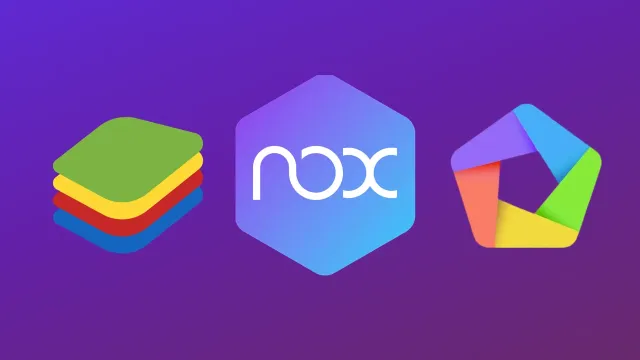




No comments